Google Drive is more than a file-sharing platform. It allows you to streamline your work in ways you never thought were possible. Learn how it can help boost workplace productivity.
Did you know that something as simple as organizing your business is crucial to success?
The truth is that dealing with messy files and folders is of no help to you or your colleagues and clients. Instead, it keeps you unproductive and negatively impacts your business in so many ways.
Fortunately, Google Drive can be of great help in this area. Especially when it comes to improving workflow in a business. This suite of apps has tons of features that can help the whole team be more effective at handling their workload.
For example, you can organize your folders on a cloud platform starting with 15GB worth of space, do file backups, share files, etc. You can also share your PDFs, audio, photos, slides, and important work files in one place.
Overall, you can maximize your productivity on Google Drive by tapping into several handy features. This article lists 7 of them.
The 7 Features
Feature #1. Sharing Files While Controlling Access
Google Drive has robust sharing capabilities that allow for work collaboration. All you need to do is click on a file or folder you wish to share and create a shareable link or invite others to access that file.
What’s more, every file and folder on this platform has its own sharing link that’s highly customizable. You can also determine user permissions for each item – whether the person with access can only view or can edit or comment.
Additionally, you can add a time limit for file or folder access. To do so, follow the steps below:
- Select the user who has access to your file or folder on Google Drive.
- Locate their email address and hover over to the right-hand side. A clock icon will appear.
- Enter the expiration time.
Feature #2. Publishing Files to the Internet
Google Drive is among the best platforms out there for publishing files online. You and your team can access the uploads from anywhere in the world so long as you have an internet connection.
A great thing about published files is that they sync to all devices that use the Drive app. This means the files you uploaded to your computer will be visible on your phone app and vice versa. All it takes to access those files is signing into your Google account.
Feature #3. Voice Typing
- Voice Typing
If you need to upload a written file on Google Drive, you can use Google Docs and dictate the text instead of typing. This will save you a lot of time when working with both short and longer files.
So, how can you use this feature?
- Navigate to “Tools” on your Google Docs file.
- Click on “Voice typing” from the dropdown menu.
You can use words such as “period” and “next line” to let the recorder know how to organize your speech. Once you’re done recording, proofread your text to finish.
Feature #4. Assigning Tasks to Employees With Comments
Google Docs makes it easy to tag a person and assign them a task for a specific file section. Whether they need to revise, proofread, manage sources, or rearrange their work, you can easily let them know what they need to do by adding comments.
Here’s how you can do this:
- Open the file that needs task assigning on Google Docs.
- Use your mouse to highlight the part that needs reworking and right-click on it.
- Select “Comment” for the Comment section to appear to the right of the highlighted text.
- Type “+” or “@” then a person’s name to tag them in that comment. You can also tag people by entering their email addresses.
The tagged person will then receive a notification about this action and be invited to open the file.
Feature #5. Using Templates
Google Drive supports free templates for all account levels. You can use Google Sheets, Docs, or Slides, all loaded with hundreds of templates for different project types.
To choose or look for templates, open the tool and click on “Template Gallery” or use the search box to find templates that fit your project.
You can also access these tools from your Google Drive – go to the homepage, click “New,” and select a file type you want to work with (slides, docs, or sheets). Then choose “From a template” to choose between templates offered by Google Drive.
Additionally, you can use Google Forms templates to design event invitations and surveys in a matter of minutes. Simply visit Google Forms and choose from the template gallery. You can choose between Contact Information, RSVP, Party Invite, Event Registration, and other templates.
Feature #6. Sorting Your Files by Size
Google Drive sorts your uploaded files and folders by recently added or modified files by default. This is useful because it gives you quick access to files you work with often.
But if you want to free up some Google Drive storage, you may want to sort the files according to their size and delete the ones you don’t use often that take too much space.
You can do so by following the steps below:
- Navigate to Google Drive and click on “Storage” at the bottom of the left-hand side menu.
- From here, you’ll see a list of files sorted by size, with the largest ones first on the list. Click on an unnecessary file and remove it from your Drive by clicking on the Trash Bin icon.
Make sure to delete this file from the Trash folder to clear up space on your cloud.
Feature #7. Doing Advanced Search
Maybe you’re searching for a document with specific keywords appearing in multiple files. In this case, you can use the advanced search on Google Drive. The platform allows you to filter your results by location, file type, owner, shared with, date modified, and more.
All you need to do is click on the “Search Options” icon at the far right of the search bar.
Get the Most Out of Google Drive
Organizing your files is crucial to making you and your employees more productive in running your business. And Google Drive more than proves its worth in this aspect.
Google Drive is a great tool that comes with numerous features to help you organize your files and folders, share them with the world, assign tasks, exchange valuable information, and more.
The seven features mentioned above will help you streamline your work processes and make file creation, sharing, and search more straightforward.
If you’d like to learn more about how Google Drive can help you improve your business, I’d be happy to tell you about it. Get in touch with us today to have a 10-15-minute chat on this topic.
This Article has been Republished with Permission from The Technology Press.